I’ve had enough.
Over the last year, I have finally decided that all the attention manipulation, the never ending ‘signals’, and the 3500 interrupters that my phone and other devices create each day is too much to bear.
I find I no longer casually or carefully read articles – let alone books! My days have become filled with a blend or oscillations between some variant of ‘doom scrolling’ on pop-news sites and trying to do 100 things at once while 1000 other things beg me to give them my attention for just a moment.

Along with an ADHD diagnoses I received earlier this year, I decided I had to take action to regain my sense of agency with media and rebuild the ability to focus – I want to feel in control and whelmed with the tools and services I have. I want to be deliberate about what I consume.
In this article, we’ll talk about different tools, use cases, and methods I’ve found to be useful in a number of areas to regain your sanity and feel in control of your digital consumption habits.
There’s a lot of great stuff out there in 2023, but it seems like most of the funded, advertised, most visible things are not the great stuff.
Writing, Note-taking, & Task Tools
Writing regularly is hard, especially since you’re likely busy with other, non writing related things. This takes a lot of dedication/focus/attention, but can be really valuable whether you’re writing for others or just yourself.
Some of the tools I’ve found helpful to make writing easier and encourage regular writing:
Obsidian
Obsidian is a fantastic note-taking program and is extensible enough, with a large enough plugin community, that it can do a ton and is super customizable.

I had tried to get into using Emacs org-mode for all kinds of daily things and notes for a long time, but found it was too compelling to sit and endlessly try and customize it. I had even unsuccessfully tried mind map style note-taking in Emacs through org-roam. For me, Obsidian strikes the perfect balance of usability and customizability.
Today, I take all my long form notes in obsidian, have a daily note (which I highly recommend) setup, and use it to write drafts for this blog.
In the future, I’d like to set up a ‘life dashboard’ in obsidian using APIs and dataview, but I will need to get better at data entry/hygiene and someone else will need to develop a better smartwatch.
Typora
Typora is the best markdown editor I’ve ever used. For years, I had tried to move to markdown and used many eventually abandonware web apps. Nothing ever stuck.

While the customizability of Obsidian makes it better as your notes HQ, Typora can be setup to minimize distractions and, crucially, manage rules for where pasted images are stored/moved to.
If you run a static blog or other complex markdown site and find the image/styling piece fails to live up to markdown’s promise of ease, check it out.
Bookmarklet in Chrome
For quick notes or a simple daily list, I’ve found just being able to open a new tab and write down notes is super useful.

If you search around, you can find lots of examples. Finding one that uses localStorage to save the content in case you accidentally close the tab is super helpful. Below is the bookmarklet I currently use.
data:text/html;charset=utf-8,<title>In-Browser Text Editor</title><style>body%7Bbackground%3A%23123%3Bcolor%3A%23333%3Bpadding%3A20px%3Bmargin%3A0%2520auto%3Bwidth%3A90%25%7Dtextarea%7Bbackground%3A%23fbfbfb%3Bborder%3A0%3Bcolor%3A%23333%3Bfont-family%3Asans-serif%3Bfont-size%3A2rem%3Bheight%3A98%25%3Bline-height%3A1.4%3Bmargin%3A0%2520auto%3Boutline%3A0%3Bpadding%3A4rem%3Bwidth%3A100%25%7Dbutton%7Bbackground-color%3A%23fbfbfb%3Bborder%3A1px%2520%23ccc%2520solid%3Bcolor%3A%23999%3Bcursor%3Apointer%3Bfloat%3Aright%3Bmargin%3A10px%25200%3Bpadding%3A5px%252010px%7D%40media%2520%28max-width%3A768px%29%7Bbody%7Bwidth%3A100%25%3Bpadding%3A0%7Dtextarea%7Bpadding%3A10px%7Dbutton%7Bfloat%3Anone%7D%7D</style><body><button onclick="sM(); return false">Email this</button><textarea contenteditable id=TE spellcheck=false placeholder=Write... autofocus></textarea><script>function sM(){var d=new Date();var t=d.toDateString()+' '+d.toLocaleTimeString();var a="mailto:email@example.com?subject=%22+escape(%22In-browser%20Notes%20%22%20+%20t)+%22&body=%22+escape(document.getElementById(%22TE%22).value);window.location.href=a};var%20d=new%20Date();var%20t=d.toDateString()+%27%20%27+d.toLocaleTimeString();var%20x%20=%20document.getElementById(%22TE%22);%20x.innerHTML=t+%27\n\n%27;%3C/script%3E
TickTick / Things
If you use Android, you may not have heard of Things, and even if you have, you won’t be able to use it. Things is always brought up as the go-to task management app in much of the productivity advice I’ve read for personal and professional use cases.
TickTick is a reasonable replacement that can be setup to do everything Things can (I believe) and maybe even more.

If you need an intro into getting serious about task management, take a look at this chapter of The Manager’s Handbook – This section is on managing yourself and I think is relevant to almost anyone.
TickTick also has the ability to track habits, does pomodoro timers, Eisenhower matrices, calendar integrations and more. I have not integrated most of these into my workflows at this time.
Other Note Tools
Reading Tools
SwiftRead
SwiftRead is a Chrome extension that helps you speed read articles. If you’re like me, you tend to read much slower than you’re able to. I never learned to ‘scan’ text and usually read it to myself in my head. This tool can help you blow through those articles, and you won’t have to scroll.
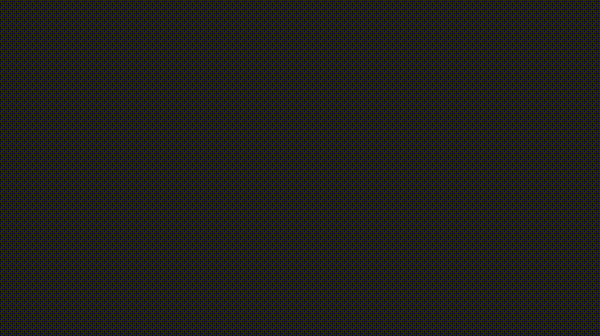
The free tier has been sufficient for me, and I’ve mapped the tool to a keyboard shortcut, so I can open an article, press a hotkey, and stare at the screen until the article is over.
Native TTS
Similar to the speed reading, I was inspired by HackerNoon and their automatic TTS engine on every article. I mainly run ChromeOS, which has pretty good native TTS in the accessibility options. I can now select some text, press a hotkey or icon and have the article read to me in a nice Google TTS voice of my choosing.
News & Articles
I noticed that part of the problem with wrangling my daily digital attention was the value that sites like Reddit used to provide me is gone. They’re no longer curated link dumps from like-minded people and feel more like Facebook and TickTock day after day.
After failing to really implement and use RSS readers directly, I finally landed on bookmarks and some of Chrome’s native tools to help free me from my social link dump chains.
I started with simple bookmarks from sites I like and trust. I purposefully did not include ‘pop’ news sites and instead focused on sites that don’t primarily make money through advertising like FT, my local newspaper, The Economist, Stratfor, NYT, etc.
As has always been true with bookmarks, I found it difficult to regularly check/keep up to date with these, especially at a glance or when I am taking a quick break, for example. Some of Chrome’s native hidden tools helped greatly here.
Chrome’s Reading Mode
This is super easy to enable and really great to use. You can change the styling/font size and it’s very good at pulling out the main article content. There are extra flags you can enable to choose when the banner to enable reader mode will pop up.

Chrome’s Reading List
This is what I use to save articles I don’t have time to read for later. Since this lives in chrome, I’ve found it a lot more available and usable than other solutions. I mostly just use this for news/articles that I’d like to look later, not books, guides or longer reads, which I will store in an Obsidian note or TickTick to-do.

Follow sites in Chrome for Android
Like I mentioned earlier, I tried reviving RSS readers for myself earlier this year with poor results. Most of the modern tools are adspam engines and the open source stuff mostly appears abandoned. I didn’t have a terrible time, but it was a blocker having to open a new app and one that doesn’t have modern design sensibilities. I found I usually just opened up my Reddit reader in most cases.

Chrome’s ‘follow’ mode in android is a great solve for this. You have an RSS feed you can control right in your Chrome homepage by clicking the ‘following’ button next to discover. Discover is an OK source too, but has recently become less relevant and laden with more ads I have noticed. I use this in conjunction with the bookmarks above to have a curated feed of articles from sites I know and trust. Keep this list light lest you end up overwhelmed again.
Reddit Multis
Reddit used to be great from a front page perspective years ago before the community grew so large. It is still an awesome tool, but you really need to drown out some noise to not get taken over by the default subs. I won’t go deeply into Reddit here, but setting up Multi-Reddits can help you organize communities into groups so you are looking at news when you want and memes when you want.
Readera
Readera is the epub/ebook reader I use and it is superb. Other than its simplicity to use and powerful options, the best feature that is worth buying premium for is the ability to sync all your books in Google Drive and share the files and reading position across devices. This really helps take down some of the impediments to reading regularly – You now have your books ready at a click on all devices.

Archive.is Chrome Extension
Most of the sites I am now following in Chrome require subscriptions. I will likely buy subscriptions for these sites to support them, but in case you don’t or as you encounter paywalls otherwise, use the Archive.is Chrome Extension to easily bypass them. You can just click the button and it will find and redirect you to a snapshot of the full article.

Other Tools
CleanFox
CleanFox is the best tool I found to help you unsubscribe from unwanted emails in bulk. Most of the other tools I looked at or tried to use seemed to already have been sold out to the marketers, and either wanted me to pay them or wanted access to spy on my inbox in a way that wasn’t palatable for me.
Mint for Subscription Tracking
You’ve likely heard of Mint for budget tracking. I think there’s a ton of value getting this setup with budgets and tracking. I have attempted that a few times, but always find it’s a little bit overkill.
None of the other money tracking apps look much better, but if you have suggestions, please leave a comment below!
Even if you don’t use Mint monthly for budget tracking, it can still be really useful to track your subscriptions to streaming services and everything else.
Final Thoughts
I’ve been using the tools above to be more efficient and deliberate in the media I consume and how I spend my time successfully for a few months. I’ll look to update this article with more categories, tools, and tips as I discover them.

There’s also certainly another article that could be written around avoiding the algorithms across the web to further this idea. I recently saw a way to disable all suggested videos from YouTube, turning it into only a search bar, which is very intriguing. If you had to type in your interests instead of infinitely scrolling to find a video, what kinds of videos would you watch?
Thank you for reading! If you have any tools, categories I missed, or other suggestions for taking back your attention, please leave a comment below.
